Membership ¶
Introduction ¶
iform4u operates on a recurring subscription model, offering both monthly and yearly plans. Subscription fees vary based on the plan selected and whether you are a User or a Company.
- Automatic Renewal: By subscribing, you authorize iForm4U to automatically charge your selected payment method at the beginning of each billing cycle (monthly or yearly) for the applicable subscription fee, including any applicable taxes such as VAT, GST, or sales tax.
- Billing Cycle: Your subscription will automatically renew unless canceled prior to the renewal date. The billing date corresponds to the date you initially subscribed.
The user can also use iform4u to a limited extent without an active purchased subscription (free of charge).
Subscribe a plan ¶
To subscribe a plan, the user should click Username > Account > Subscription.
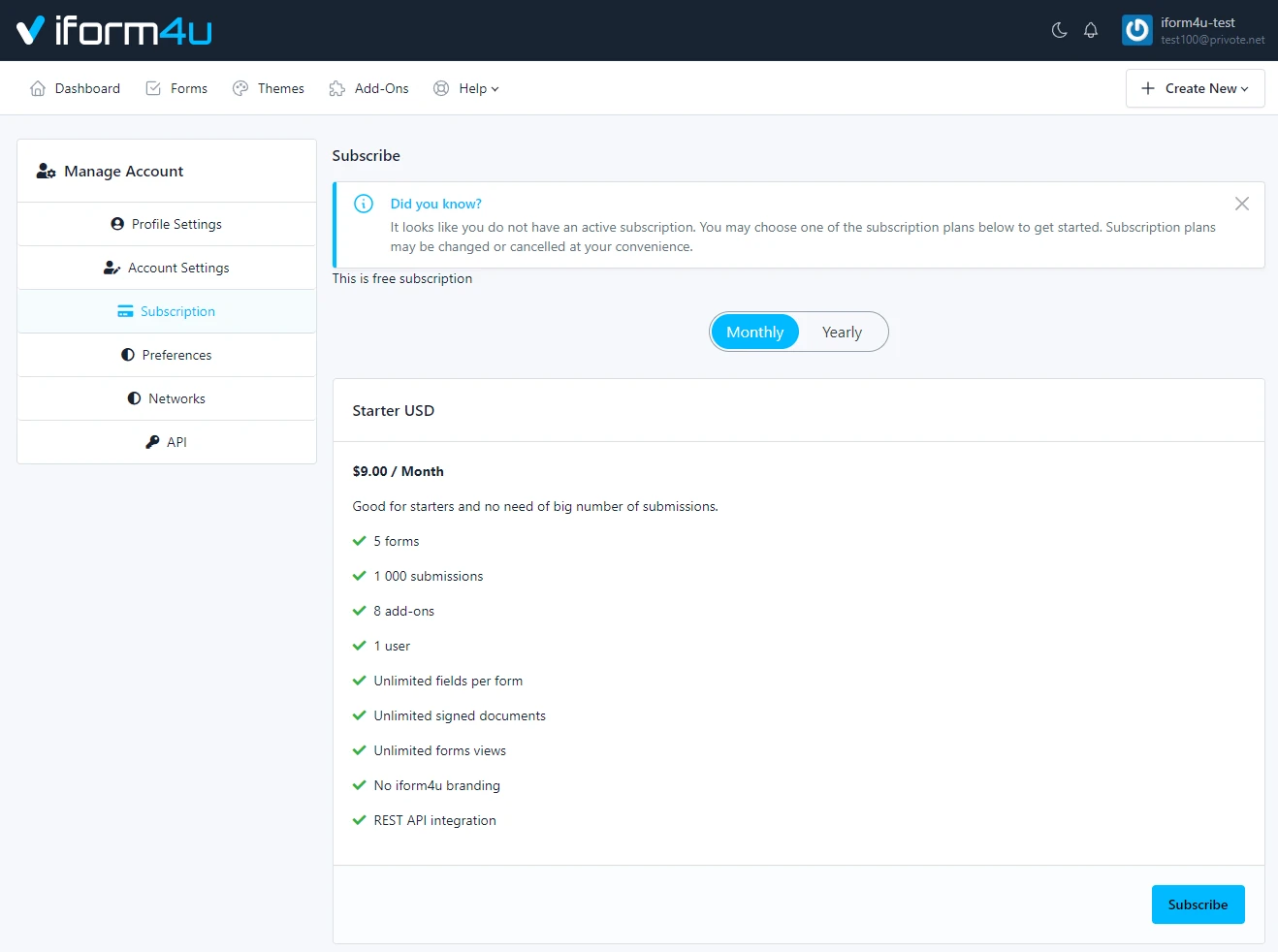
Follow the next steps:
- Select a Plan and click Subscribe
- Confirm the selected plan by using the Payment Gateway (Stripe).
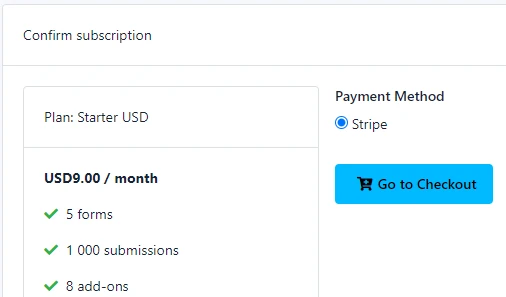
- Do payment
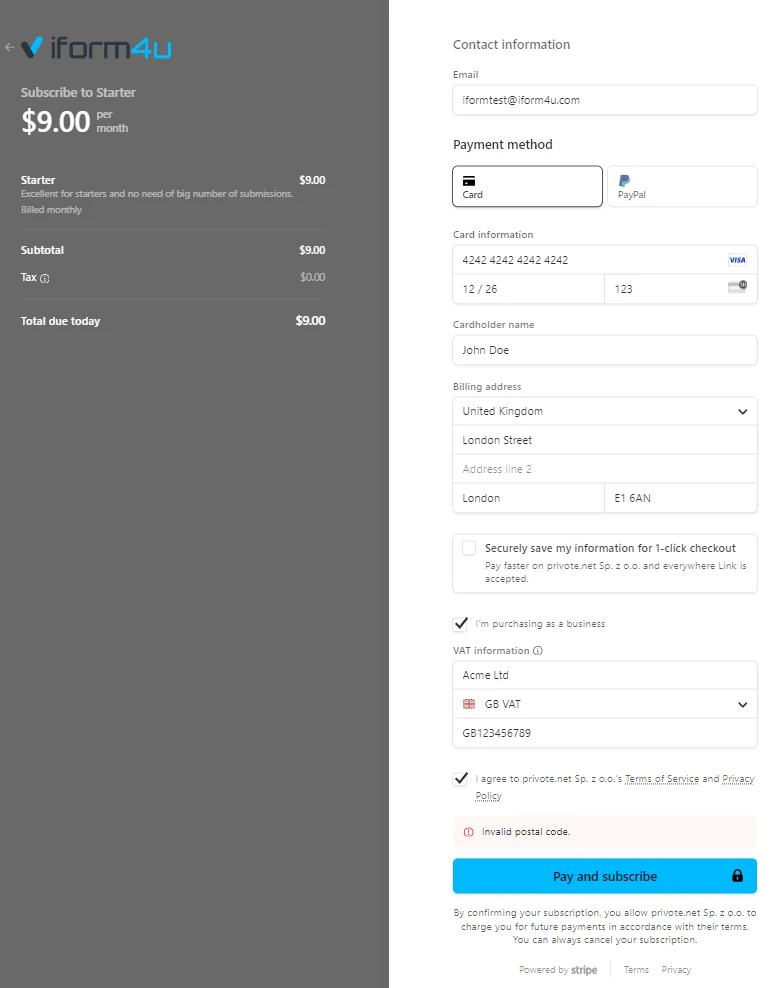
Please remember to enter the correct billing data during purchase. You can edit them later, but the first sales document will be generated based on the data entered during the first purchase.
Payments may be made in Euro (EUR), US Dollar (USD), or Polish Zloty (PLN). If you choose to pay in a different currency, the amount will be automatically converted to choosen currency using exchange rate of payment privider.
Purchase process should take some seconds. After that, you will see the information related to your subscription. You will be able to change your subscription or cancel it at any time.
You can also purchase a subscription when you register an account using our pricing page
Subscription Management ¶
- Upgrading: You may upgrade your subscription plan at any time. Just click Change Plan and choose new subscription plan.The additional fees will be prorated for the remainder of your current billing cycle and charged immediately.
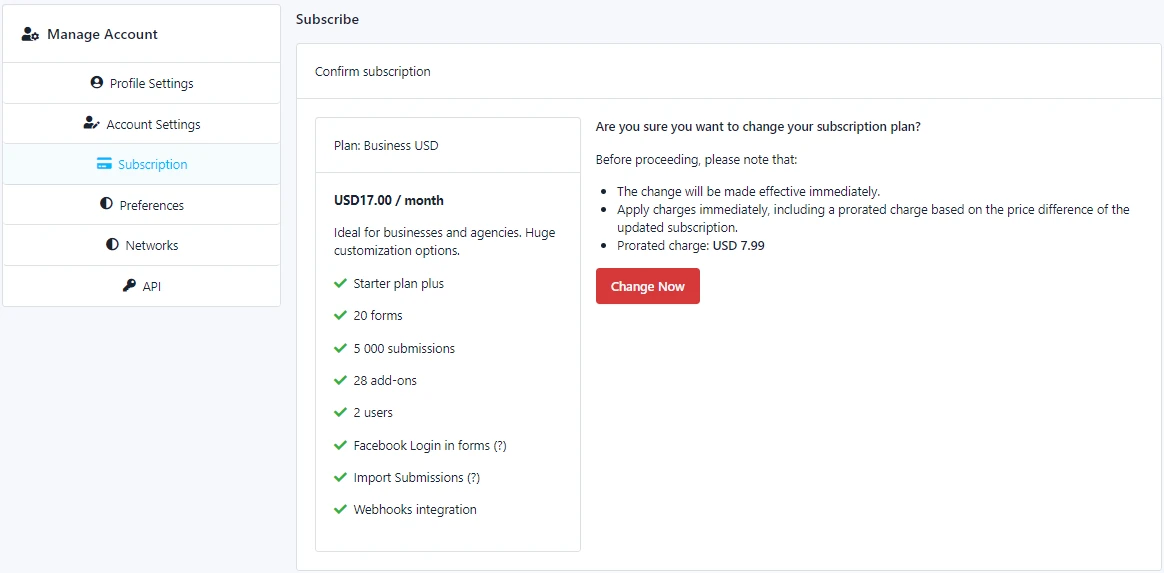
- Downgrading: You may downgrade your subscription, which will take effect at the end of your current billing cycle. No refunds or credits will be issued for downgrades.
- Cancel Subscription: To cancel a subscription, the user only has to click the Cancel Subscription button and confirm his decision. From this moment on, no payment will be made in the future; however, the user will have access and will keep their benefits until the end of the current billing cycle, we call this "On Grace Period".
- Cancel Now: During the grace period, the user will see the Cancel Now button to terminate the grace period immediately, that is, the user will lose all the benefits that the subscription offered.
Upon termination, your data may be permanently deleted. It is your responsibility to back up your data prior to termination.
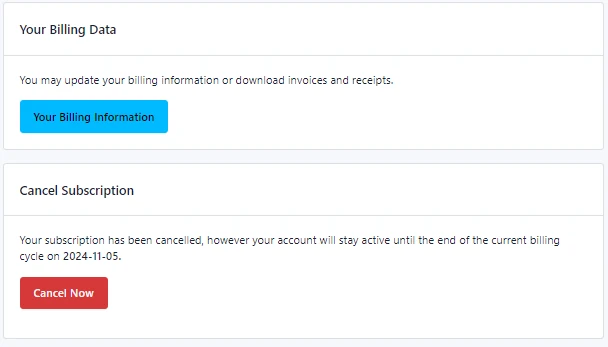
User Billing Information ¶
To enable captcha in the registration form for new users you must follow the next steps:
- Click on your username in the navigation menu.
- Click " Settings ".
- Enable the option: “ Use captcha ”
- Click " Update ".
Payments and Receipts ¶
To enable the two factor authentication, you must follow the next steps:
- Click on your username in the navigation menu.
- Click " Settings ".
- Enable the option: “ Two Factor Authentication ”
- Click " Update ".
Note: Now all the users will be able to use Google Authenticatior to log into the application.
How to enable Google Authenticator in my user account? ¶
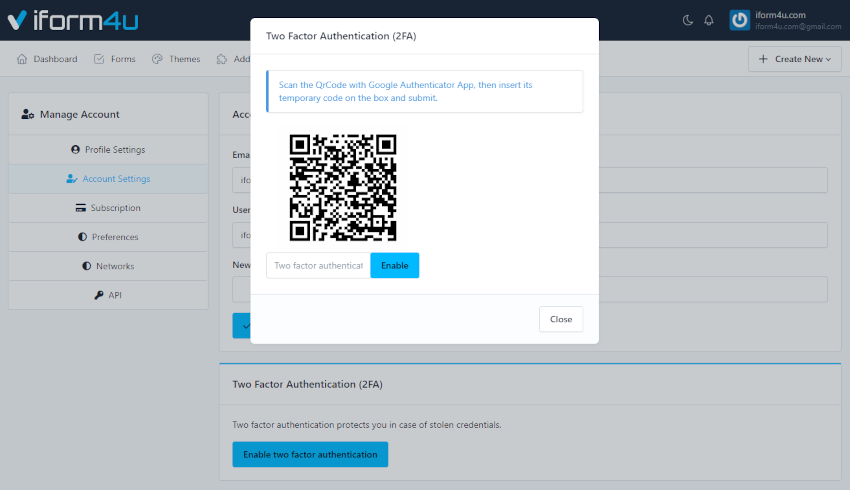
To enable the two factor authentication, the user must follow the next steps:
- Click on his username in the navigation menu.
- Click Manage account
- Click Account Settings
- Click Enable two factor authentication to open a modal with the QR Code.
- Scan the QrCode with Google Authenticator App and insert its temporary code in the box
- Click Enable .