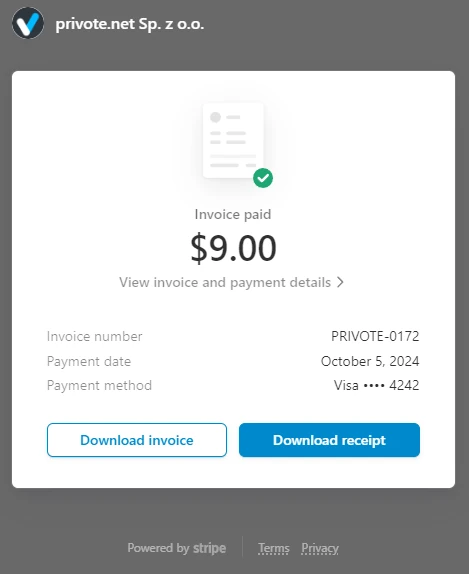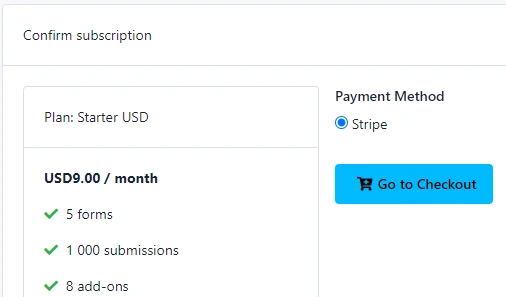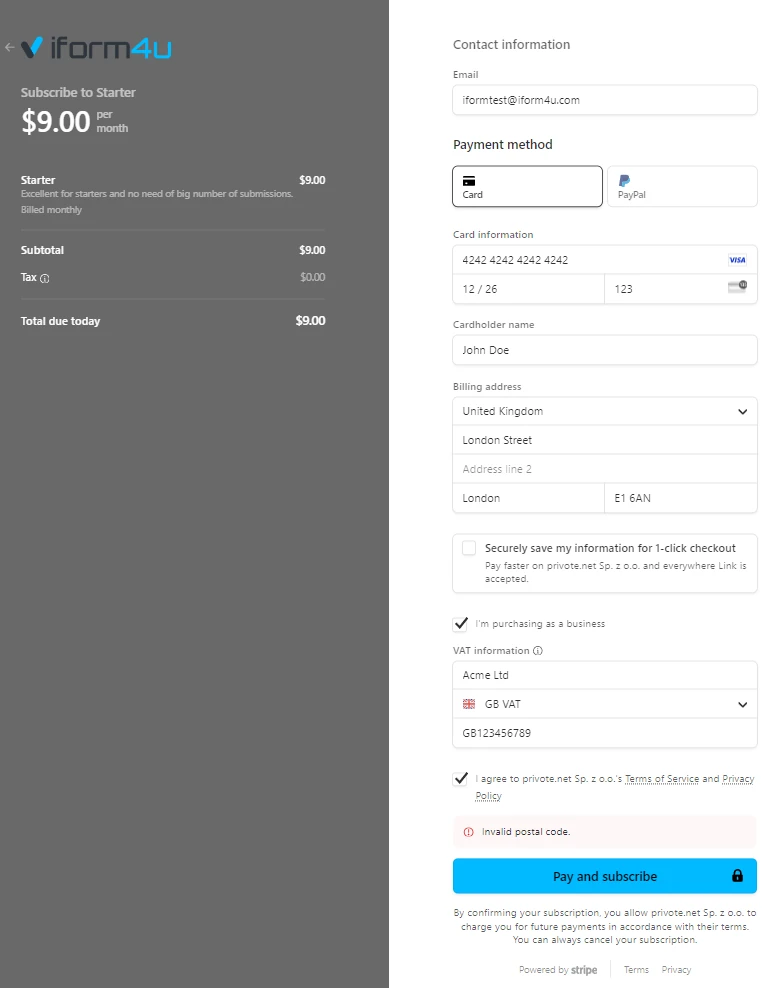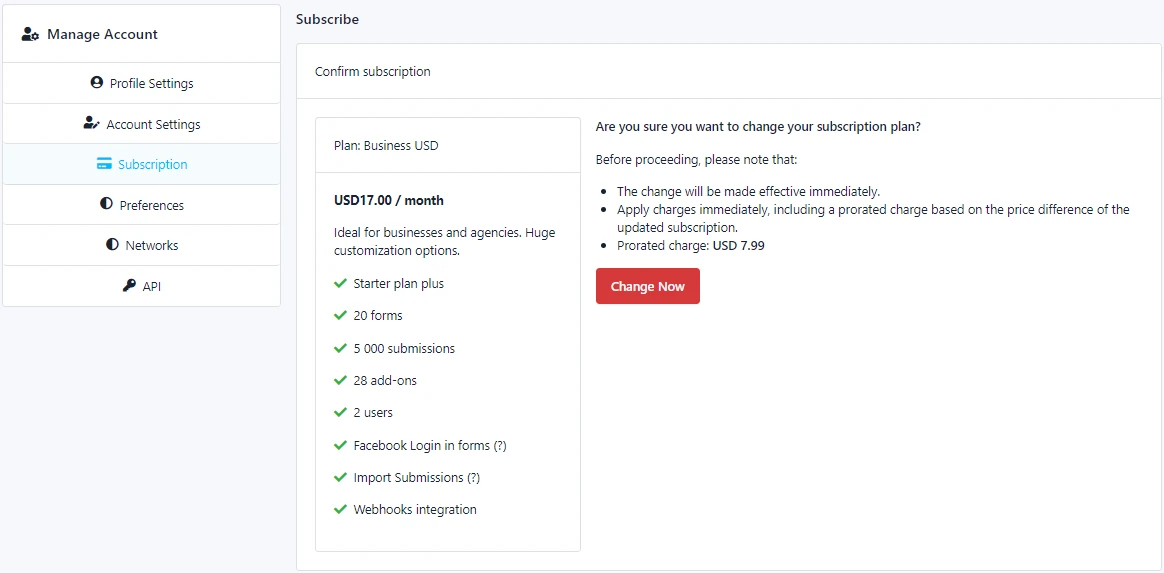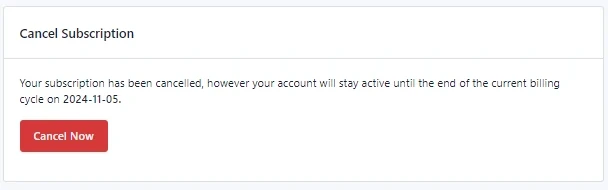Subscription
Introduction
iform4u operates on a recurring subscription model, offering both monthly and yearly plans. Subscription fees vary based on the plan selected and whether you are a User or a Company.
- Automatic Renewal: By subscribing, you authorize iForm4U to automatically charge your selected payment method at the beginning of each billing cycle (monthly or yearly) for the applicable subscription fee, including any applicable taxes such as VAT, GST, or sales tax.
- Billing Cycle: Your subscription will automatically renew unless canceled prior to the renewal date. The billing date corresponds to the date you initially subscribed.
The user can also use iform4u to a limited extent without an active purchased subscription (free of charge).
Subscribe a plan
To subscribe a plan, the user should click Username > Account > Subscription.
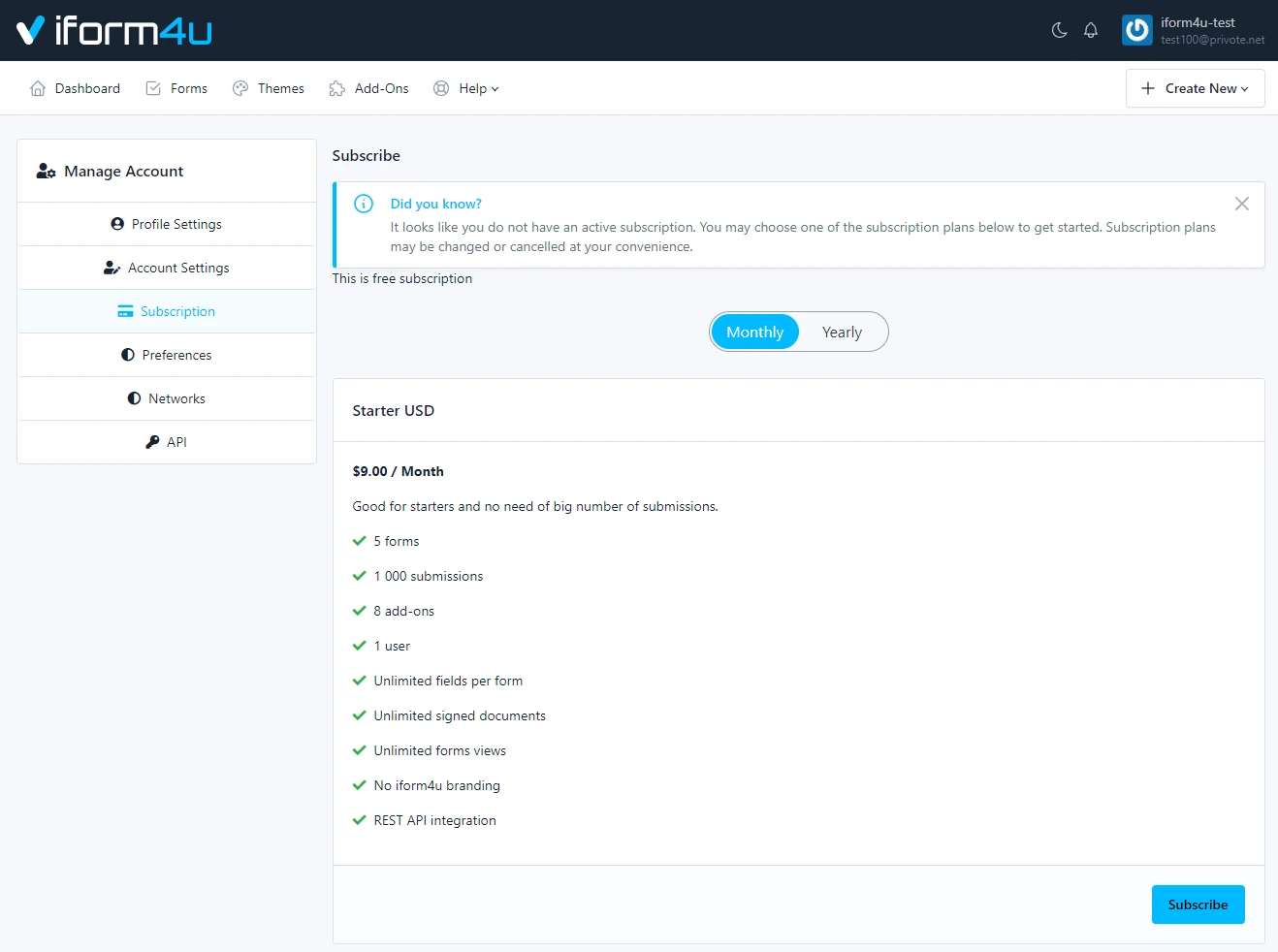
Follow the next steps:
- Select a Plan and click Subscribe
- Confirm the selected plan by using the Payment Gateway (Stripe).
![Confirm your subscription plan - iform4u]()
- Do payment
![Do payment for subscription - iform4u]()
Please remember to enter the correct billing data during purchase. You can edit them later, but the first sales document will be generated based on the data entered during the first purchase.
Payments may be made in Euro (EUR), US Dollar (USD), or Polish Zloty (PLN). If you choose to pay in a different currency, the amount will be automatically converted to choosen currency using exchange rate of payment privider.
Purchase process should take some seconds. After that, you will see the information related to your subscription. You will be able to change your subscription or cancel it at any time.
You can also purchase a subscription when you register an account using our pricing page
Subscription Management
- Upgrading: You may upgrade your subscription plan at any time. Just click Change Plan and choose new subscription plan.The additional fees will be prorated for the remainder of your current billing cycle and charged immediately.
![Upgrade your subscription plan - iform4u]()
- Downgrading: You may downgrade your subscription, which will take effect at the end of your current billing cycle. No refunds or credits will be issued for downgrades.
- Cancel Subscription: To cancel a subscription, the user only has to click the Cancel Subscription button and confirm his decision. From this moment on, no payment will be made in the future; however, the user will have access and will keep their benefits until the end of the current billing cycle, we call this "On Grace Period".
- Cancel Now: During the grace period, the user will see the Cancel Now button to terminate the grace period immediately, that is, the user will lose all the benefits that the subscription offered. Your data may be permanently deleted upon termination. It is your responsibility to back up your data before termination.
![Cancel your subscription plan - iform4u]()
User Billing Information
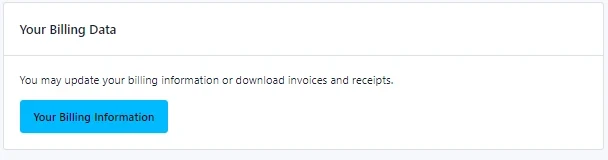
This section enables to generate the receipts that he can download from your account. You can also manage your financial and address information.
Note: Your billing information will be available after your first purchase. If you have not purchased any subscription, this option is not available.
To manage your billing data you should:
- Log in to his user's account
- Click on your username in the navigation menu.
- Click " Manage Account / Subscription ".
- Click "Your Billing Information" button o view or edit billing info(name, address and tax id. e.t.c)
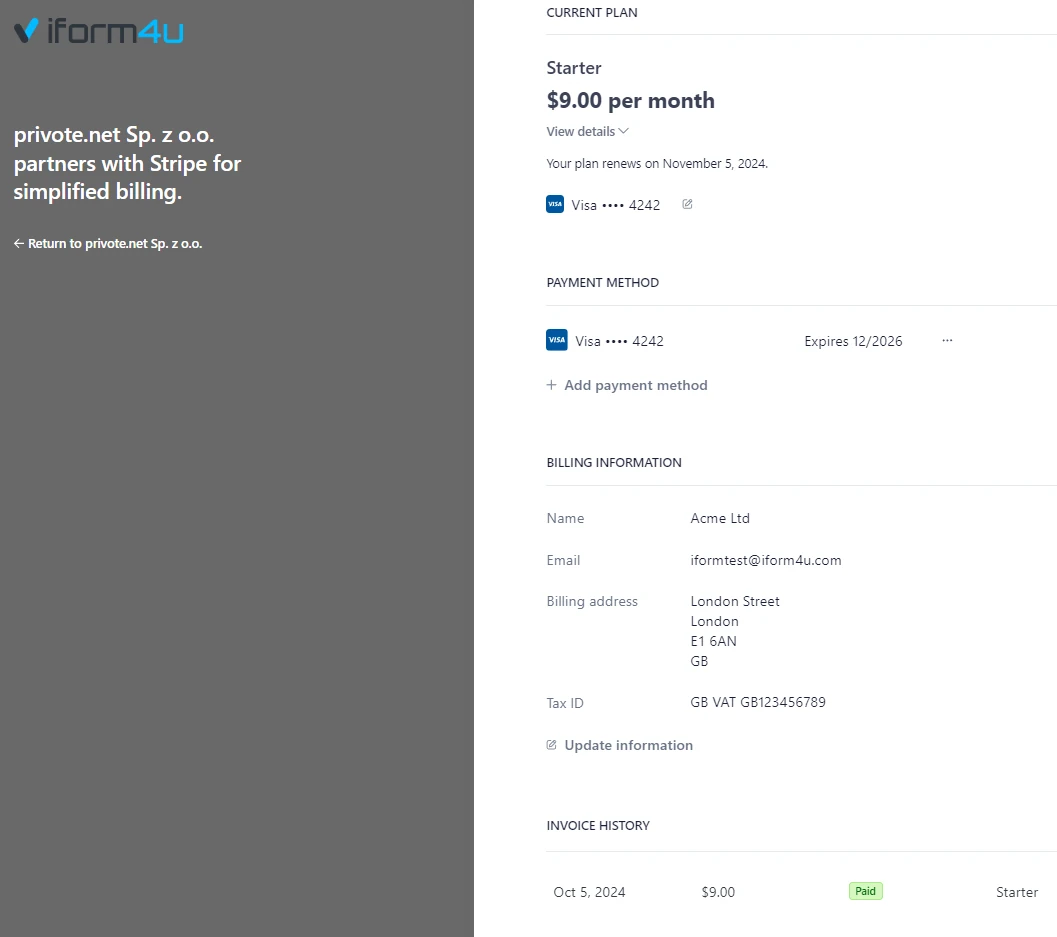
Payments and Receipts
After clicking Your "Billing Information", payment data (invoice history) is available. By clicking on the payment you can download the invoice or receipt.